
Duration
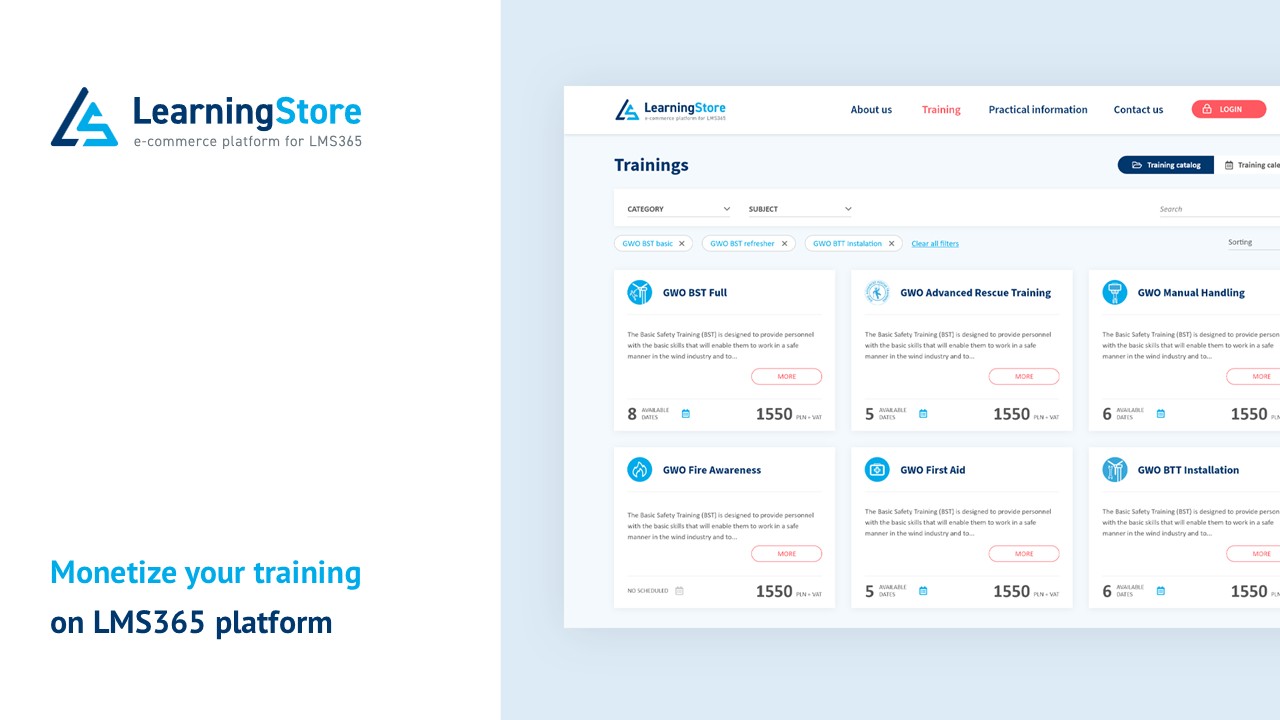

"Learning with 'LearningStore - step by step' has been an absolute pleasure. The platform is incredibly user-friendly and intuitive, making the learning journey smooth and engaging. This isn't just a training; it's a valuable investment in your personal and professional growth. Highly recommend!"
"I was so impressed by how practical 'LearningStore - step by step' is. The hands-on approach means you're not just passively learning; you're actively building skills that are immediately applicable. This training truly delivers tangible results and boosts your confidence with every completed step."
"The 'LearningStore - step by step' training is incredibly clear and well-structured. The logical progression makes even complex topics easy to digest, ensuring you're never overwhelmed. It's truly a fantastic resource for anyone looking to master new skills confidently."